Do you know how to add RAM to use hard disk in Windows? Find answers here .actually functionality and performance RAM with hard drive (HDD) is not the same, but there are also similarities that both memory / storage area. RAM is a temporary storage place while the hard drive is a semi-permanent storage.
If a computer / laptop has a RAM capacity is small, the performance will be noticeably slower. But we need to know that there are tricks that can be done to overcome it all that makes no fosir ram function by increasing the page file or transfer the "memory" RAM to the hard drive. Want how to please follow how to add RAM using the following hard drive.
- First you click start then right click my computer, then click properties.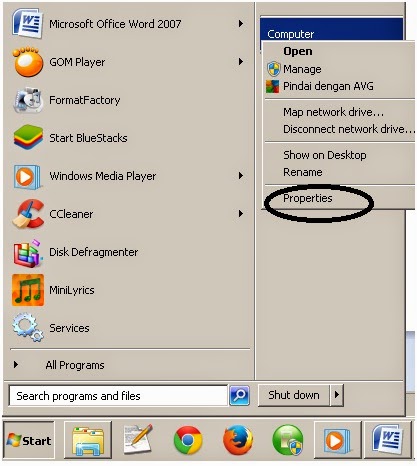
- Click on advanced system settings.- It will appear like this, you click settings.
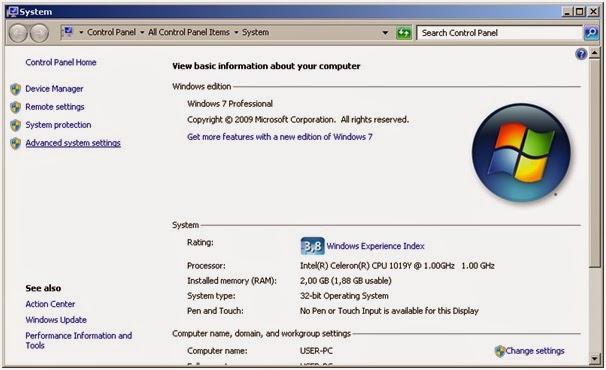
- Shown as follows:
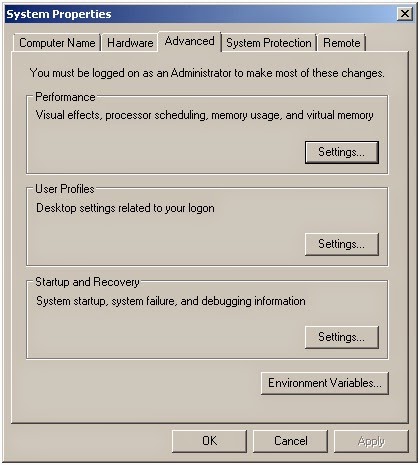
- Select the Advanced tab, and then click Change.

- Uncheck the Automatically, then select the c drive and the size of your custom column contents as in the example.
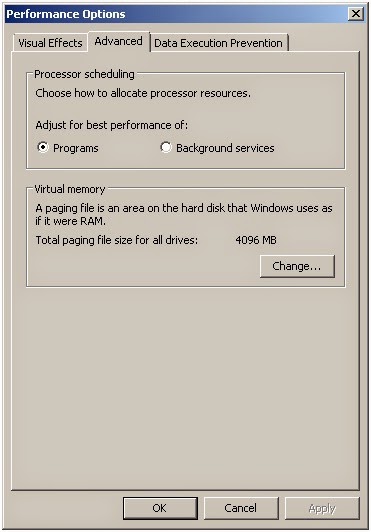
- If you already Click Set the virtual memory settings are stored and click OK.
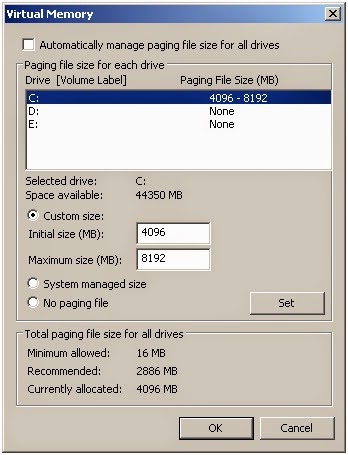
explanation:
In the Initial Size column contents = I recommend doubling of the capacity of RAM installed on your computer / laptop. Suppose your computer is installed with a capacity of 256 MB RAM, 512 MB then you fill. In practice I did at the top of my installed RAM is 2048 MB then I fill in the Initial size: 4096 MB.
In the column contents Maximum Page = you double the initial contents of Size.
Similarly tricks that I can share about How to add RAM to use the hard disk may be useful trick.
If a computer / laptop has a RAM capacity is small, the performance will be noticeably slower. But we need to know that there are tricks that can be done to overcome it all that makes no fosir ram function by increasing the page file or transfer the "memory" RAM to the hard drive. Want how to please follow how to add RAM using the following hard drive.
- First you click start then right click my computer, then click properties.
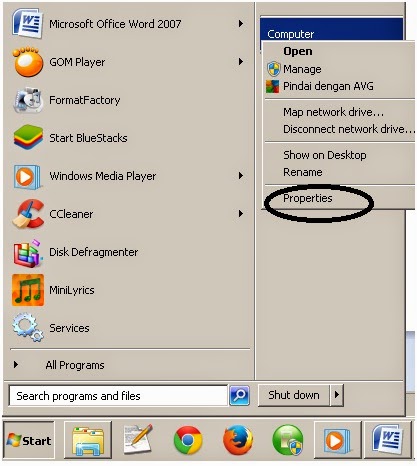
- Click on advanced system settings.- It will appear like this, you click settings.
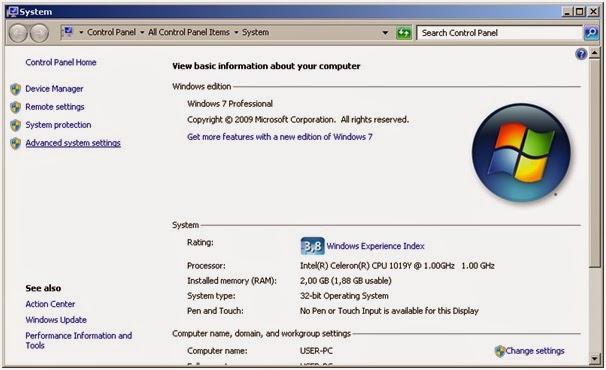
- Shown as follows:
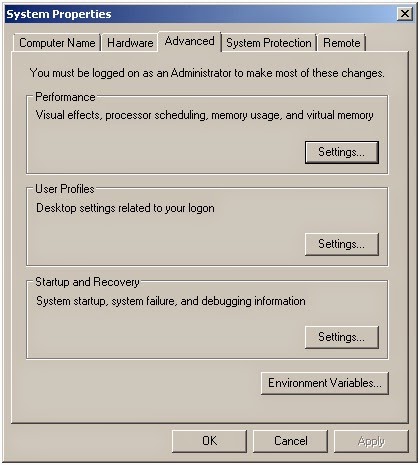
- Select the Advanced tab, and then click Change.

- Uncheck the Automatically, then select the c drive and the size of your custom column contents as in the example.
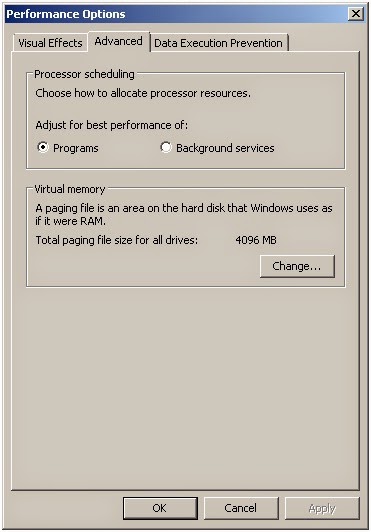
- If you already Click Set the virtual memory settings are stored and click OK.
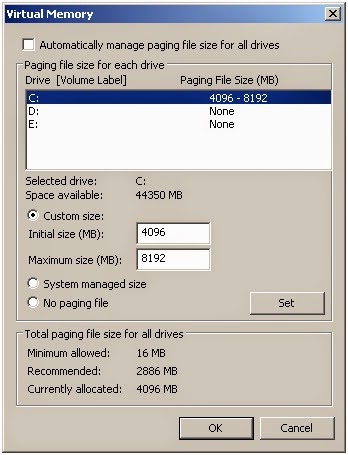
explanation:
In the Initial Size column contents = I recommend doubling of the capacity of RAM installed on your computer / laptop. Suppose your computer is installed with a capacity of 256 MB RAM, 512 MB then you fill. In practice I did at the top of my installed RAM is 2048 MB then I fill in the Initial size: 4096 MB.
In the column contents Maximum Page = you double the initial contents of Size.
Similarly tricks that I can share about How to add RAM to use the hard disk may be useful trick.

0 Komentar untuk "How to add RAM to use Notebook"